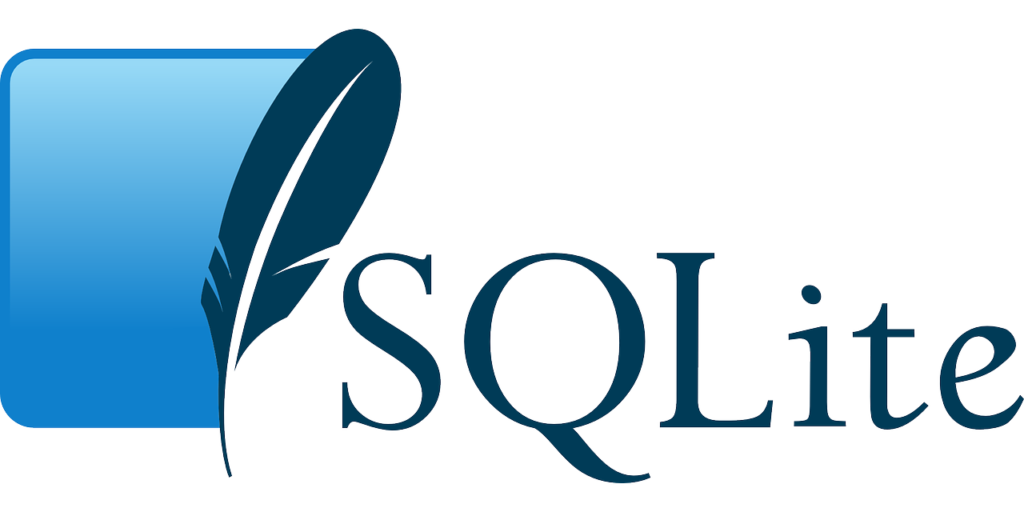SQL is a powerful language that enables you to manage databases more effectively. In this guide, we will show you how to migrate your database from MySQL to SQL.
We will cover the following topics:
1. Why migrate to SQL?
2. How to export your MySQL database
3. How to import your MySQL database into SQL
4. Tips for a successful migration
Why migrate to SQL?
There are many reasons why you would want to migrate your database from MySQL to SQL. Some of these reasons include:
1. Improved performance;
2. Better security;
3. Easier management; and
4. increased flexibility.
- Performance: One of the main reasons why you would want to migrate your database from MySQL to SQL is for the improved performance. SQL is specifically designed to work with large databases and can handle more data more efficiently than MySQL.
- Security: Another reason to migrate to SQL is for the increased security. SQL offers a number of security features that MySQL does not, such as:
1. row-level security;
2. Data encryption; and
3. Password policies.
- Management: Migrating to SQL can also make database management easier. With SQL, you can use tools such as the Management Studio to more easily manage your database. Additionally, SQL includes features such as:
1. Automatic backup and recovery;
2. Patch management; and
3. SQL Profiler.
- Flexibility: Finally, migrating to SQL can give you more flexibility in how you use your data. With SQL, you can:
1. Easily connect to other data sources;
2. Use a variety of programming languages; and
3. Scale your database as needed.
How to export your MySQL database
Before you can import your MySQL database to SQL, you first need to export it from MySQL. To do this, you will need to use the mysqldump command. This command will create a file that contains all of the SQL commands necessary to recreate your database.
To export your database, enter the following command at the command prompt:
mysqldump -u username -p password database_name > export_file.sql
Replace the following:
Username: your MySQL username
Password: your MySQL password
database_name: the name of the database you are exporting
export_file.sql: the name of the file you want to create containing the export
This command will export all of the tables in your database. If you only want to export certain tables, you can specify them after the database_name. For example, if you only wanted to export the table customers, you would use the following command: mysqldump -u username -p password database_name customers > export_file.sql
How to import your MySQL database into SQL
Once you have exported your MySQL database, you can then import it into SQL. To do this, you will need to use the SQL Server Import and Export Wizard. This wizard will guide you through the process of importing your database.
To launch the Import and Export Wizard, click Start, point to All Programs, point to Microsoft SQL Server 2008 R2, and then click Import and Export Data.
On the Welcome page of the wizard, select Import data from another source into this server, and then click Next.
On the Choose a Data Source page, select Flat File Source for the data source.
On the Specify Flat File Destination page, select the file that contains your MySQL export.
On the Choose a Destination page, select SQL Server Native Client 10.0 for the destination.
On the Specify Table Copy or Query page, select Copy data from one or more tables or views, and then click Next.
On the Select Source Tables and Views page, select the table or tables that you want to import, and then click Next.
On the Choose a Destination page, select SQL Server Native Client 10.0 for the destination.
On the Specify Table Copy or Query page, select Copy data from one or more tables or views, and then click Next.
On the Specify Table Copy Options page, select Truncate the table before copying data, and then click Next.
On the Review Data Type Mapping page, verify the data type mapping, and then click Next.
On the Complete the Wizard page, verify the settings, and then click Finish.
Your MySQL database will now be imported into SQL.
Conclusion:
Migrating from MySQL to SQL can offer many benefits, including improved security, easier management, and more flexibility. Additionally, importing your MySQL database to SQL is a relatively simple process. By following the steps outlined in this article, you can easily migrate your data from MySQL to SQL.
Apart from this, if you want to know about Full Stack Web Development Course then please visit our Tech category